Login and Setup Instructions
Students
- Login to My Missouri State, use the Discover tool from the main menu and search "Biling", select Billing - University Accounts, then select Statement and Payment Portal.
Faculty and Staff
- Login to My Missouri State, use the Discover tool from the main menu and search "Biling", select Billing - University Accounts, then select Statement and Payment Portal.
Parents, guardians and authorized payees
Access to make a payment for charges will need to be given by your student. Please contact your student to be setup with access to the payment site. You will need a valid e-mail address to be setup.
Setting up parents/guardians/authorized payees with access to make a payment, view balance & 1098-T tax forms
1. Students will need to login to My Missouri State, use the Discover tool from the main menu and search "Biling", select Billing - University Accounts, then select Statement and Payment Portal.
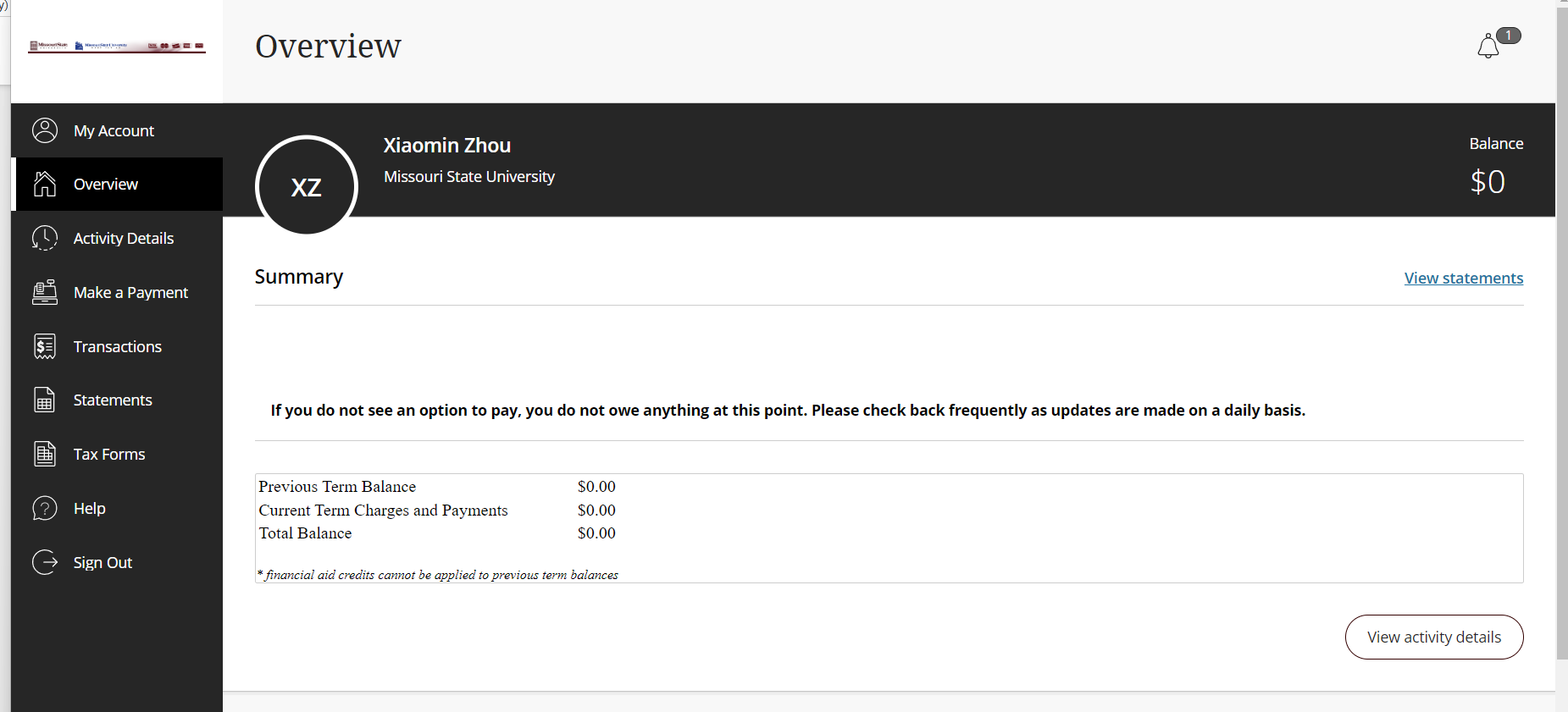
2. Choose the My Account tab, under the Payers section, choose Send a payer invitation.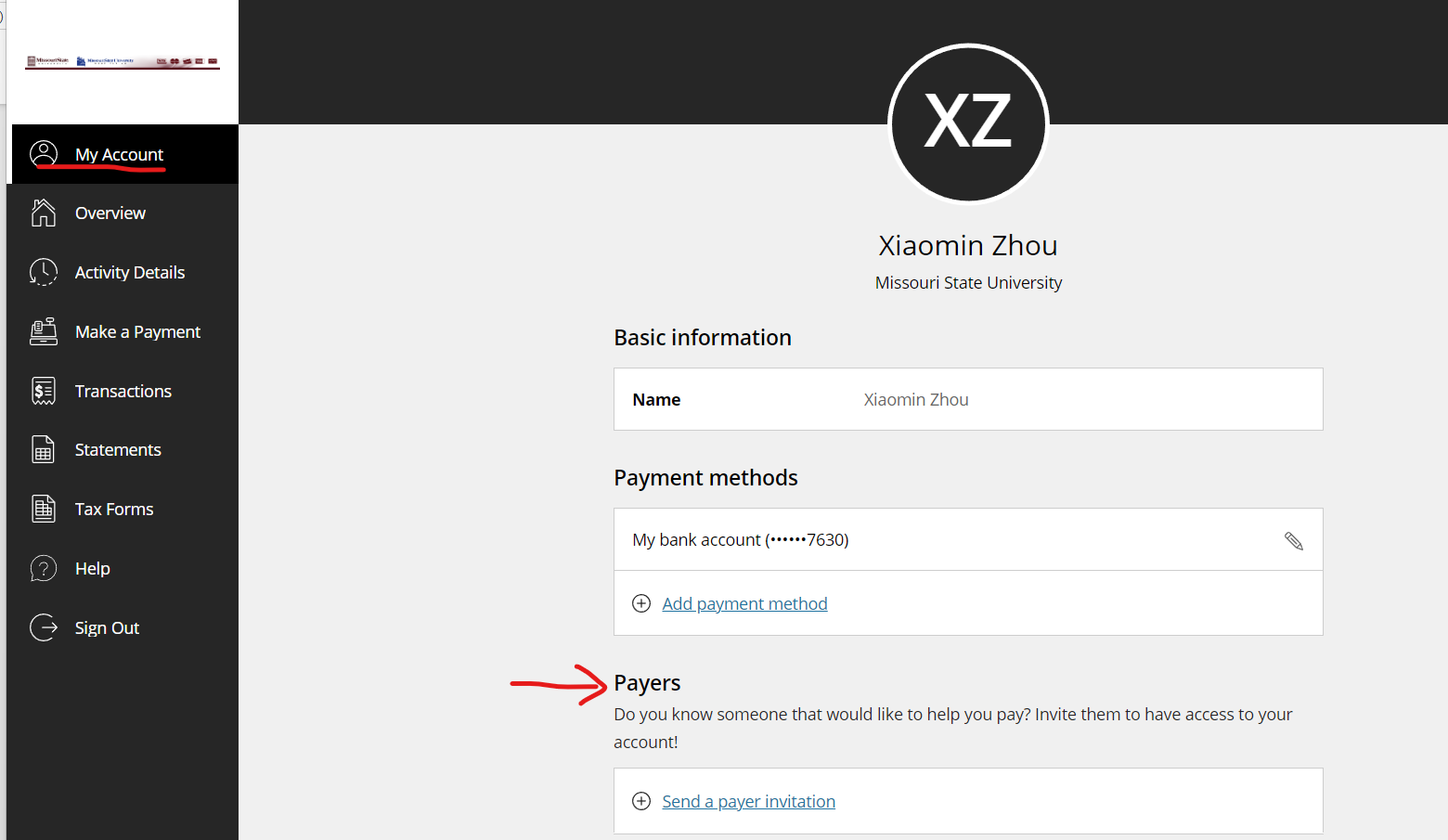
3. Parents will need to have access to a valid e-mail address. Login information will
be sent to that address. 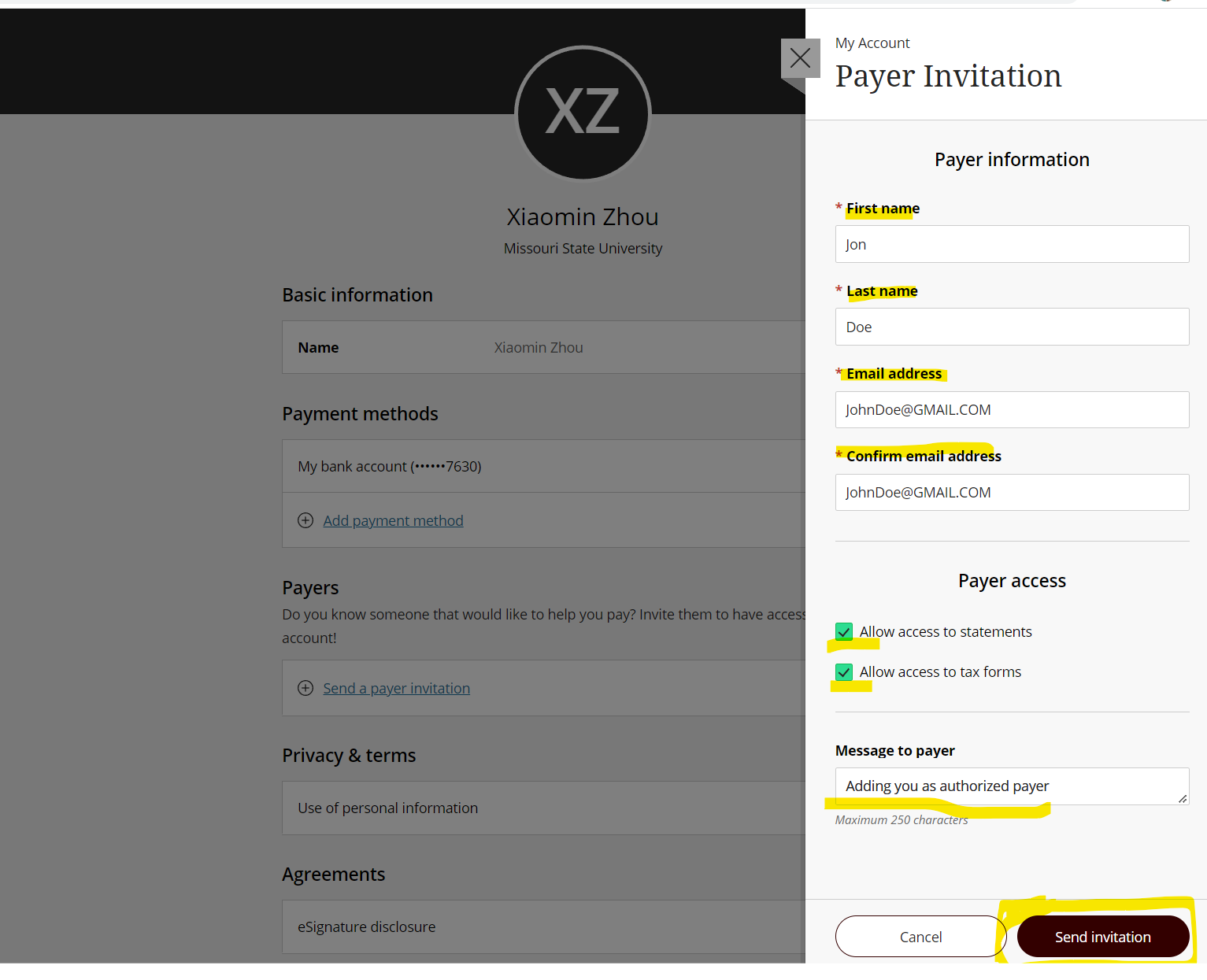
4. Enter Name, a valid Email Address and an optional Welcome note.
5. Leave the default Payer access boxes checked.
6. Choose Send invitation.
7. Parents will receive an e-mail with instructions and login information. They must login and change the temporary password to one of their choosing within 24 hours of receiving the email. Failure to do this will result in the student having to reset the password.
8. Once parents are setup with login name and password, future emails will be sent to them, including the Transact Payments link for login.
9. Parents will be able to see the total amount due. After Monthly Statements are created at the end of the month, detail activity will be available.
Reset a password for a authorized payer (parent)
To reset a password for a authorized payer/parent, the student will need to:
- Students will need to login to My Missouri State, use the Discover tool from the main menu and search "Biling", select Billing - University Accounts, then select Statement and Payment Portal.
- Click on the My Account channel, under the Payers section click on the created payer name.
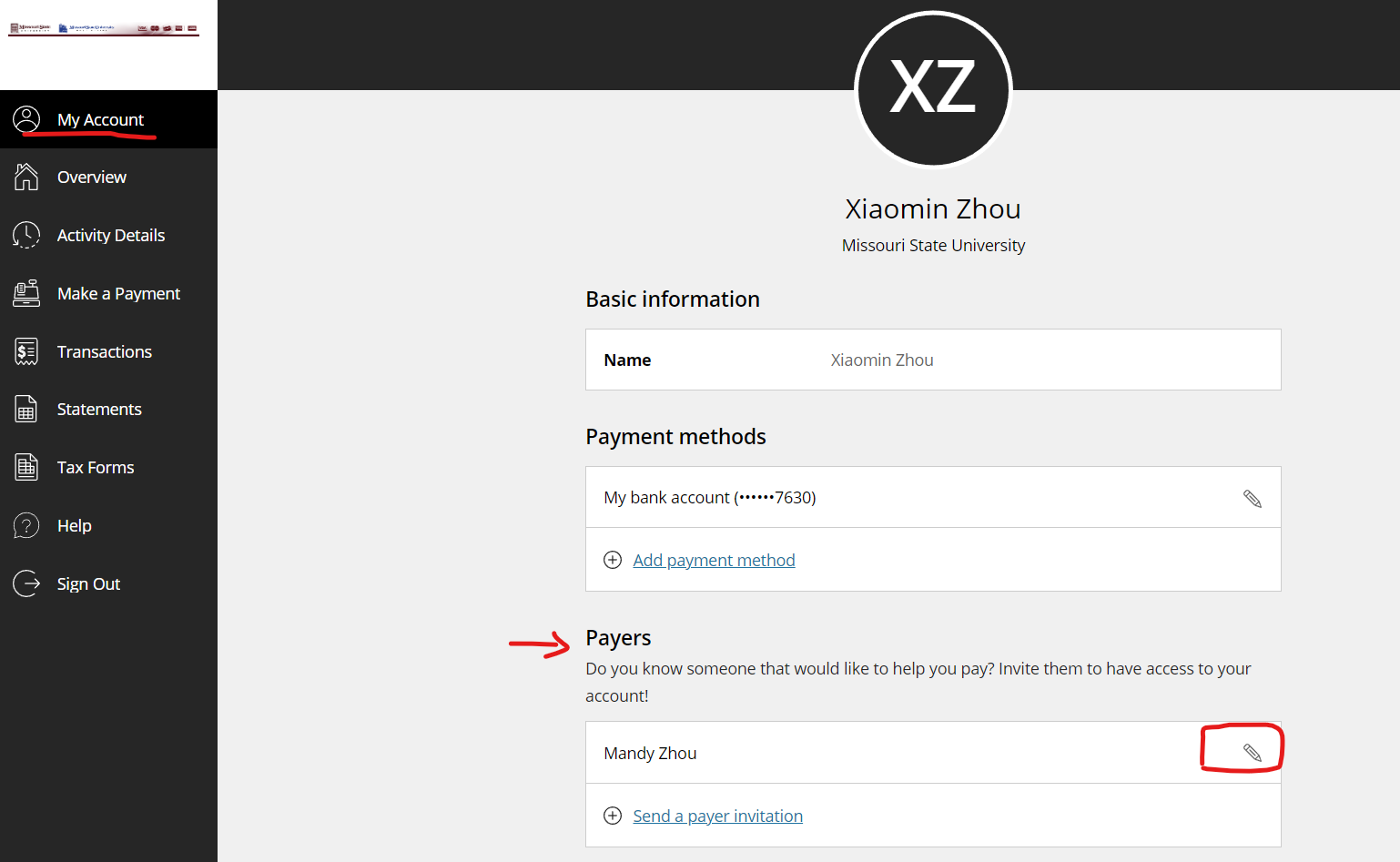
- To reset password, click EDIT across from the payer name and click Resend payer invitation
to reset password.
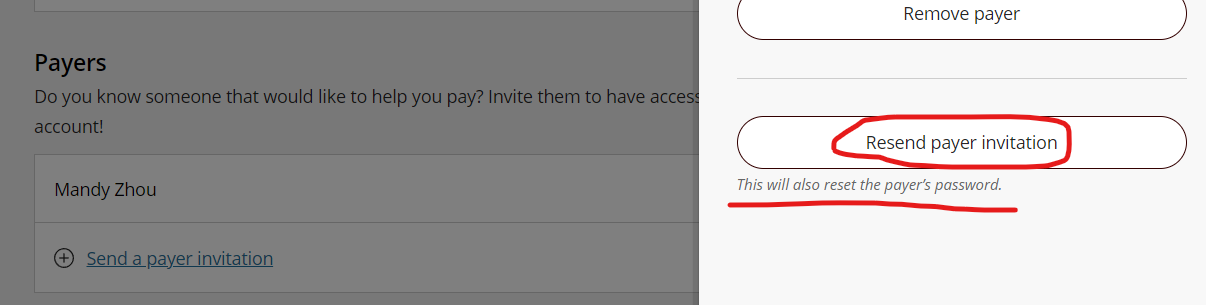
- A second e-mail will be sent to the parent and they will be able to login using the new password. Again, they will need to login within 24 hours and change the password.
Remove payer
If a authorized payer/parent made payments on student's account, student can not remove such payer due to the existing payments/transactions. However, students can uncheck the boexes to NOT allow access.